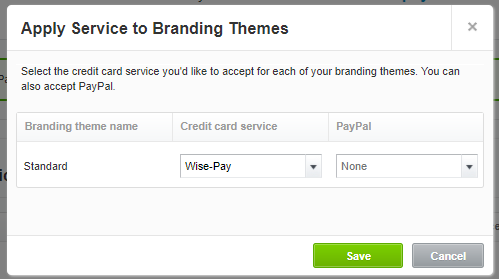As a Merchant Administrator, you can configure PayNow links in Xero to get a payment for an invoice through the Xero interface.
How do I get there?
To configure your Xero PayNow Link, click Configure from the top menu and select Merchants.
What do I do?
Configure Wise-Pay PayNow Links
- Click Configure
- Click Merchant
- Click Edit icon
- Click the PayNow Links Tab
- Select the PayNow Link Type: Xero
- Click Generate
- Click on: Display
- Copy the following details into the Xero Payment Services Configuration Screen in the following steps:
Note:
The above values are for illustration, your settings will be displayed and need to be copied exactly.
Copy PayNow Link to Xero
- Log into Xero
- Click Settings
- Under Features, Click Payment Services
- Click on Add Other for Other Available Payment Services
- Select from the list: Custom Payment URL
- Enter Wise-Pay in the Account Name field
- Enter the URL copied from Wise-Pay into Your Custom URL field
- Enter the Pay now button text
- Click Save